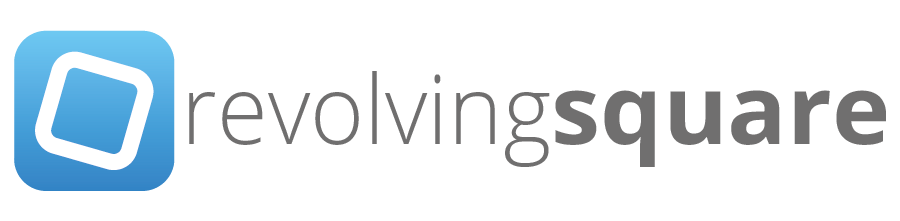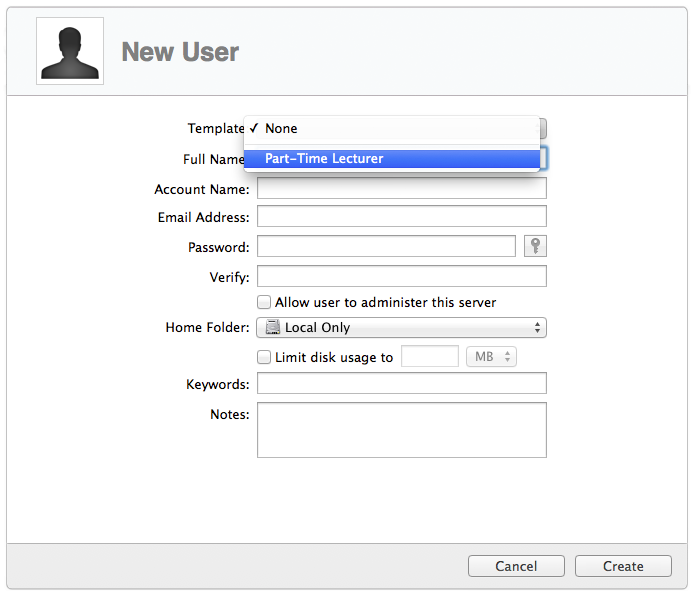OS X Server (Mavericks): Manage Users & Groups
/New to Server’s abilities in OS X Mavericks are templates and keywords. They are not new per se, however they are new to the Server app. In previous versions of OS X Server they resided in Workgroup Manager, a tool that has now officially been deprecated, or so most of us thought until this appeared: http://support.apple.com/kb/DL1698
To explore Server app’s new features, lets create a simple scenario:
A school offers three courses. Students must be part of a particular group in order to gain access to their relevant course content. Staff have similar file sharing requirements, but they also need access to certain services. Lastly we have a few lecturers who teach on a part-time basis.
Create a new user:
Located in Server’s sidebar, select Users under the Accounts section. Proceed by clicking the + button. The fields are self-explanatory in the New User window and can simply be populated with the required information. At the bottom of the window we encounter the first of two new features.
Keywords and Notes.
Their primary function is to help us better distinguish between a large amount of users. This is achieved by means of filtering with keywords or notes. Now it becomes much easier to adjust a setting for a targeted set of users. Consider our scenario: We have students, staff and lecturers. Already we have three potential keywords.
In the screenshot, we created a user called Jason Bourne and set a keyword ‘lecturer’. In addition to this keyword, we also added ‘part-time’.
Now we are able to filter on the keyword ‘lecturer’ and see which of our users are lecturers and by adding ‘part-time’ we can further reduce the results to only show part-time lecturers. An additional example: Students attending different courses and tagging the students with a course-code keyword. Thus allowing you to filter based on the course.
The Notes field operate in the same way as keywords. It is however more suited to more detailed information as per the larger field.
Through these examples, it is quite clear how keywords and notes can help us manage a large set of users more efficiently.
Next: Templates
Yet again an old feature from Workgroup Manager that has now made it into Server app. Being a rather handy function, its return is a welcome one.
Templates can be configured for both Users and Groups and offers a simple way to pre-configure User and Group creation.
Accessing Templates is easy, simply click the cogwheel in either Users or Groups in Server app and select ‘Edit Templates’.
Template creation couldn’t be simpler, just fill in all the fields as in our example and click done. Really nothing else to it!
After creating your first template, on subsequent user or group creation you will notice a new drop down menu at the top. Click the drop down, select your template and simply proceed to fill in the user’s details. The rest is all taken care of by the template.
Lastly, we can inspect the user by editing it. This will reveal the full extent of what the template applied when we created the new user.